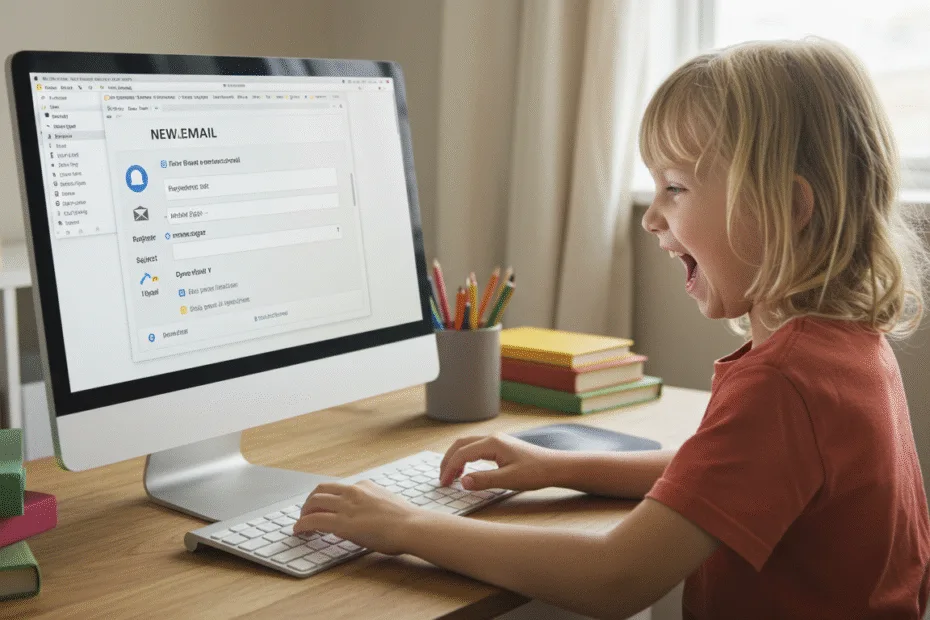Let’s begin with Lecture 36 of the HTML5 & CSS3 series. JavaScript Objects & Form Handling – Storing Data and Managing Input. This lecture is for absolute beginners; even kids can follow along and understand.
🎯 Objective:
By the end of this lecture, you will:
- Understand what JavaScript objects are and how to use them
- Be able to store complex data like user profiles or product info
- Know how to handle form submissions using JavaScript
- Build a login form or contact form that stores user input
- Make your website smarter by combining forms with objects!
📦 What Are JavaScript Objects?
Objects are like labeled boxes — they let you store multiple values in one variable, each with its own name (called a key ).
Think of it like this:
If arrays are backpacks for items in order, then objects are labeled drawers — each drawer has a name and holds something different.
Example:
let user = {
name: "Naji",
age: 12,
email: "naji@example.com",
isStudent: true
};You can access properties like this:
console.log(user.name); // Naji
console.log(user.email); // naji@example.com🧠 Why Use Objects?
| BENEFIT | DESCRIPTION |
|---|---|
| Organized Data | Store related info together |
| Easy Access | Get any value using dot notation (user.name) |
| Reusable Structure | Create many users with same format |
| Form Handling | Store and process user input easily |
💻 Try This: Store User Info Using an Object
Let’s build a simple app that takes user input and stores it in an object.
Step 1: Create a New File
In your VS Code project folder (MyFirstWebsite), create a new file named:
user-profile.htmlStep 2: Add This Code
<!DOCTYPE html>
<html>
<head>
<title>User Profile</title>
<style>
body {
font-family: Arial, sans-serif;
padding: 40px;
}
.btn {
background-color: #3498db;
color: white;
border: none;
padding: 10px 20px;
border-radius: 5px;
cursor: pointer;
}
.profile {
margin-top: 20px;
padding: 15px;
background-color: #f0f0f0;
border-left: 4px solid #3498db;
}
</style>
</head>
<body>
<h2>Create Your Profile</h2>
<label>Name:</label><br>
<input type="text" id="userName"><br><br>
<label>Email:</label><br>
<input type="email" id="userEmail"><br><br>
<button class="btn" onclick="saveProfile()">Save Profile</button>
<div id="output" class="profile"></div>
<script>
function saveProfile() {
// Get values from inputs
let name = document.getElementById("userName").value;
let email = document.getElementById("userEmail").value;
// Create object to store data
let user = {
name: name,
email: email,
dateAdded: new Date().toLocaleDateString()
};
// Display profile on page
let output = document.getElementById("output");
output.innerHTML = `
<strong>Name:</strong> ${user.name}<br>
<strong>Email:</strong> ${user.email}<br>
<strong>Added:</strong> ${user.dateAdded}
`;
}
</script>
</body>
</html>Step 3: Run with Live Server
Right-click the code → Show All Commands → Launch Live Server
🎉 You’ve built a simple profile creator — now users can enter their info and see it stored in a JavaScript object!
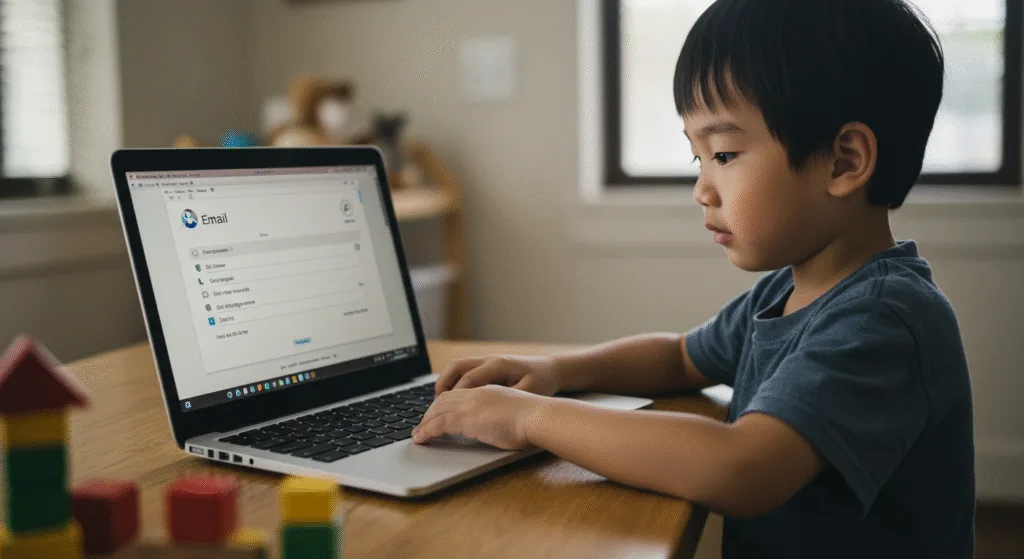
💡 Bonus: Build a Simple Login Form with Validation
Let’s make a login system that checks if the user exists in our database.
Step 1: Define Some Users
Add this at the top of <script>:
let users = [
{ username: "naji", password: "pass123" },
{ username: "sadia", password: "hello456" }
];Step 2: Add HTML for Login
<h2>Login</h2>
<label>Username:</label><br>
<input type="text" id="loginUser"><br><br>
<label>Password:</label><br>
<input type="password" id="loginPass"><br><br>
<button class="btn" onclick="login()">Login</button>
<p id="loginResult"></p>Step 3: Add JavaScript Function
function login() {
let username = document.getElementById("loginUser").value;
let password = document.getElementById("loginPass").value;
let result = document.getElementById("loginResult");
// Check if user exists
let found = false;
for (let i = 0; i < users.length; i++) {
if (users[i].username === username && users[i].password === password) {
found = true;
break;
}
}
if (found) {
result.textContent = "✅ Login successful!";
result.style.color = "green";
} else {
result.textContent = "❌ Invalid username or password.";
result.style.color = "red";
}
}Now users can try logging in with predefined usernames and passwords! 🔐
💡 Bonus: Save Data to Console or Alert
You can also log the full user object:
result.textContent = JSON.stringify(user, null, 2);Or show a friendly message:
alert("Welcome back, " + user.name + "!");🧪 Try It Yourself!
- Add a “Sign Up” section that pushes new users into the
usersarray. - Use
localStorageto save user data even after refresh (we’ll cover this more later). - Add a password strength meter that shows feedback as the user types.
- Style the success/error messages with green/red backgrounds using JavaScript.
✅ Summary of What You Learned Today
| CONCEPT | CODE EXAMPLE |
|---|---|
| Object Syntax | let user = { name: "Naji", age: 12 }; |
| Access Property | user.name, user["email"] |
| Form Inputs | document.getElementById("id").value |
| Display Output | element.innerHTML = "..." |
| Check Conditions | if (user.password === enteredPassword) |
| Loop Through Array | for (let i = 0; i < users.length; i++) |
🚀 Next Lecture Preview:
In Lecture 37 , we’ll learn how to work with localStorage and sessionStorage — so you can store data permanently or temporarily in the browser — perfect for saving user preferences, scores, or login info across sessions!
Stay Updated
If you found this information useful, don’t forget to bookmark this page and Share.
HTML5 and CSS3 Compleate Series