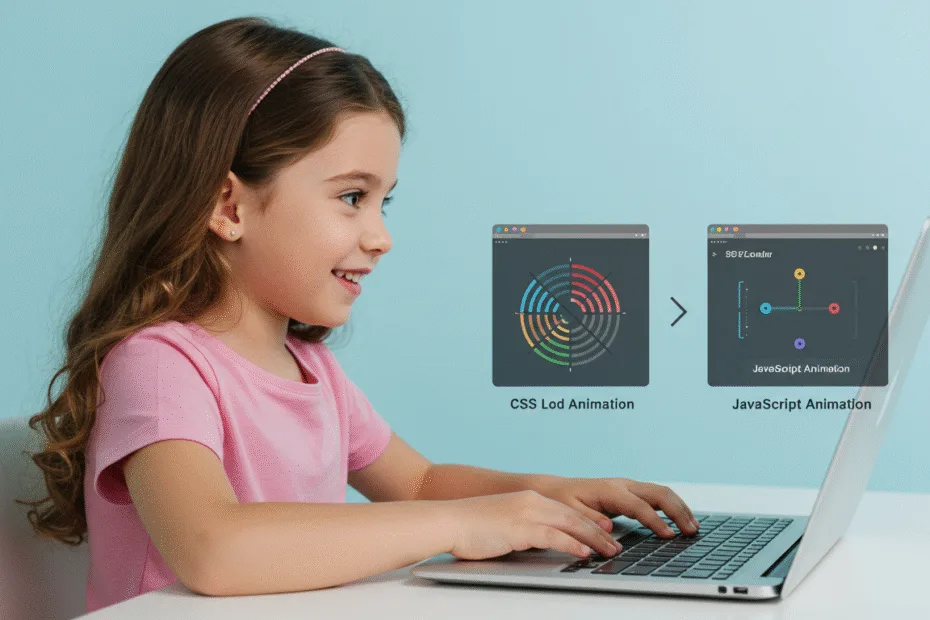Let’s begin with Lecture 43 of the HTML5 & CSS3 series. Advanced SVG – Animations, Filters & Complex Paths. This lecture is for absolute beginners; even kids can follow along and understand.
🎯 Objective:
By the end of this lecture, you will:
- Know how to animate SVG elements using CSS and JavaScript
- Be able to apply filters and effects like blur, shadow, and color change
- Understand how to draw with
<path>using commands likeM,L,C,Q, andZ - Build an animated logo , icon , or SVG spinner
- Make your SVG graphics more dynamic and visually rich!
🌀 What You’ll Learn Today
| TOPIC | DESCRIPTION |
|---|---|
| SVG Animation with CSS | Animate colors, shapes, and paths |
| SVG Animation with JavaScript | Control animations dynamically |
| Filters in SVG | Add blur, drop shadows, and other effects |
| Path Commands | Draw complex shapes usingdattribute |
| Interactive SVG Elements | Respond to clicks and hovers |
📜 Review: The <path> Element
The <path> element is one of the most powerful in SVG — it lets you draw any shape .
Common Path Commands:
| COMMAND | MEANING |
|---|---|
M x y | Move to a point (start drawing from here) |
L x y | Draw a straight line to that point |
Q x1 y1, x y | Quadratic curve |
C x1 y1, x2 y2, x y | Cubic curve |
Z | Close path (connect last point to first) |
Example:
<path d="M10 10 L90 10 L50 70 Z" fill="blue"/>This draws a triangle.
🎨 SVG Filters – Add Effects Like Blur and Shadow
Use <filter> inside your SVG to add visual effects.
Example: Drop Shadow
<svg width="200" height="200">
<defs>
<filter id="shadow" x="-50%" y="-50%" width="200%" height="200%">
<feDropShadow dx="2" dy="2" stdDeviation="2" flood-color="#333" />
</filter>
</defs>
<circle cx="100" cy="100" r="50" fill="orange" filter="url(#shadow)" />
</svg>You can also use filters for:
- Blur (
<feGaussianBlur>) - Color matrix (
<feColorMatrix>) - Brightness/contrast changes

🧪 Try This: Animate a Spinning SVG Spinner
Let’s create a spinning loading spinner using SVG + CSS animation .
Step 1: Create a New File
In your VS Code project folder (MyFirstWebsite), create a new file named:
svg-spinner.htmlStep 2: Add This Code
<!DOCTYPE html>
<html lang="en">
<head>
<meta charset="UTF-8">
<title>Animated SVG Spinner</title>
<style>
body {
font-family: Arial, sans-serif;
padding: 40px;
background-color: #f4f4f4;
text-align: center;
}
.spinner {
width: 100px;
height: 100px;
animation: spin 1s linear infinite;
}
@keyframes spin {
from { transform: rotate(0deg); }
to { transform: rotate(360deg); }
}
svg circle {
transition: stroke 0.3s ease;
}
svg:hover circle {
stroke: #e74c3c;
}
</style>
</head>
<body>
<h2>Spinning SVG Spinner</h2>
<svg class="spinner" viewBox="0 0 100 100">
<circle cx="50" cy="50" r="40" stroke="#3498db" stroke-width="10" fill="none" />
</svg>
<p style="margin-top: 20px;">Hover over the spinner to change its color!</p>
<p><a href="index.html">Back to Home</a></p>
</body>
</html>Step 3: Run with Live Server
Right-click the code → Show All Commands → Launch Live Server
🎉 You’ve built a fully animated spinner — perfect for loading indicators or buttons!
💡 Bonus: Animate SVG with JavaScript
Let’s make the spinner grow and shrink while rotating.
Update Your CSS:
.spinner {
width: 100px;
height: 100px;
animation: spin 1s linear infinite;
}
@keyframes spin {
from { transform: rotate(0deg); }
to { transform: rotate(360deg); }
}Add JavaScript:
<script>
let spinner = document.querySelector(".spinner");
let scale = 1;
let direction = 1;
function animateSpinner() {
scale += 0.01 * direction;
if (scale > 1.2 || scale < 0.8) {
direction *= -1;
}
spinner.style.transform = `scale(${scale})`;
requestAnimationFrame(animateSpinner);
}
animateSpinner();
</script>Now your spinner grows and shrinks smoothly while rotating — double animation!
🖌️ Use <path> to Draw a Heart
Let’s draw a heart using the <path> element.
<svg width="100" height="100" viewBox="0 0 100 100">
<path d="M10 30 C10 10, 50 0, 50 30 C50 0, 90 10, 90 30 L90 90 L10 90 Z"
fill="red" stroke="black" stroke-width="2"/>
</svg>This uses cubic curves to create a smooth heart shape.
💡 Bonus: Create an Animated Checkmark
Let’s build a checkmark that appears with animation.
Add HTML:
<h2>Animated Checkmark</h2>
<svg id="checkmark" width="100" height="100" viewBox="0 0 100 100">
<path d="M20 50 L40 70 L80 30" stroke="green" stroke-width="5" fill="none" stroke-linecap="round" stroke-dasharray="100" stroke-dashoffset="100" />
</svg>Add CSS:
#checkmark path {
animation: draw-check 1s forwards;
}
@keyframes draw-check {
to {
stroke-dashoffset: 0;
}
}Now the checkmark draws itself when the page loads!
💡 Bonus: Make an Interactive Button with SVG Icon
Let’s create a button with an SVG icon that changes on hover.
Add HTML:
<style>
.icon-button {
display: inline-flex;
align-items: center;
gap: 10px;
padding: 10px 20px;
background-color: #3498db;
color: white;
border: none;
border-radius: 5px;
cursor: pointer;
transition: background-color 0.3s ease;
}
.icon-button:hover {
background-color: #2980b9;
}
</style>
<button class="icon-button">
<svg width="24" height="24" viewBox="0 0 24 24" fill="white">
<path d="M12 2L2 7l10 5 10-5-10-5zM2 17l10 5 10-5M2 12l10 5 10-5" />
</svg>
Send Message
</button>Now you have a beautiful button with a scalable icon — ready to use in any website!
🧪 Try It Yourself!
- Add a pulse animation to your smiley face using
@keyframes - Make the heart turn into a star when clicked using JavaScript
- Use
<filter>to add a glow effect to your spinner - Build a progress bar using SVG arc paths and JS updates
✅ Summary of What You Learned Today
| CONCEPT | CODE EXAMPLE |
|---|---|
| SVG Path | <path d="M10 10 L90 10 L50 70 Z" /> |
| Animation with CSS | animation: spin 1s linear infinite |
| Animation with JS | requestAnimationFrame()andtransform |
| SVG Filters | <filter id="shadow"><feDropShadow ... /></filter> |
| Stroke Drawing Animation | stroke-dasharray+stroke-dashoffset |
| Responsive SVG | UseviewBoxfor scaling |
| Interactive SVG | Add event listeners likeonclickoronhover |
🚀 Next Lecture Preview:
In Lecture 44 , we’ll learn how to build responsive layouts using CSS Grid and Flexbox together — so you can combine their powers and create advanced, adaptive designs that look great on all devices!
Stay Updated
If you found this information useful, don’t forget to bookmark this page and Share.
HTML5 and CSS3 Compleate Series