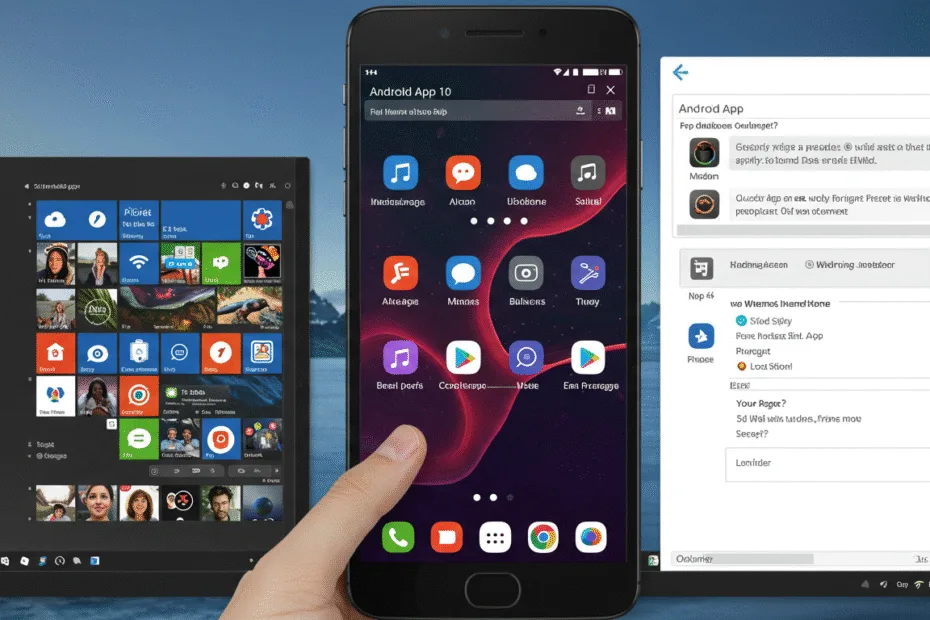Running Android apps on your Windows 10 PC can be a real game-changer. Imagine being able to use your favorite mobile apps right on your computer—whether it’s social media, games, or productivity tools. But there’s a catch: Microsoft doesn’t offer an official way to run the Google Play Store on Windows 10. That’s where a simple workaround comes in: installing a modified version of Windows Subsystem for Android (WSA) that includes Play Store support. Follow these steps to make it happen.
Preparing Windows 10 for Android App Installation
Enable Windows Features Needed for WSA
Before getting started, you need to turn on some features in Windows. These are core for running Android apps smoothly.
- Go to the search bar and type Control Panel.
- Open it, then set the view to Large icons.
- Search for Programs and click on it.
- Inside, click Turn Windows features on or off.
- Check Network Framework 4.8 and Virtual Machine Platform.
These features are like building blocks for WSA. Activating them ensures your Windows can run Android with Play Store support. Don’t forget to click OK and wait for Windows to install the necessary components.
Check Your Windows 10 Version
It’s best to have the latest Windows 10 version. Older builds might not support WSA properly.
- Type Settings in the search bar.
- Click Update & Security then Windows Update.
- Hit Check for updates. If updates are available, install them.
Running the latest version makes sure everything runs smoother and avoids compatibility issues.
Downloading and Installing the Modified WSA with Play Store Support
Grab the WSA Package from GitHub
Microsoft doesn’t officially support Play Store on Windows, so you need a custom version.
- Visit the GitHub repository linked in the video description or search for WSA with Play Store support.
- Look for the newest release compatible with your Windows 10.
- Download the ZIP file. Always check the file’s source to avoid malware.
Extract and Set Up WSA
- Extract the ZIP file to a safe location, like your desktop.
- Keep this folder safe—you’ll need it for updates or uninstallations.
- Inside the folder, find the installer script or executable.
- Run it by double-clicking. Follow on-screen prompts.
- Wait for the process to finish, then close the installer.
This process sets up Android inside Windows without needing a separate emulator. It’s a shortcut that saves space and makes everything more integrated.
Installing and Using the Android Apps
Accessing the Play Store
Once installed:
- Click the Start menu.
- Type Play Store—the app icon should appear.
- Open it and sign in with your Google account.
This login process is just like on an Android phone. After signing in, you can browse and download apps directly.
Installing Android Apps
- Search directly in the Play Store for your favorite apps.
- Tap Install and wait for the download.
- You’ll see the app appear in your Start Menu or desktop.
Apps run just like native Windows programs. Plus, they update automatically through the Play Store.
Tips to Keep WSA Running Smoothly
- Update regularly: Check for updates for both Windows and the WSA package.
- Backup app data: Save important info inside the Android apps.
- Optimize performance: Close unnecessary apps and manage resources for better speed.
Troubleshooting Common Problems
- Installation errors: Re-download the package and retry.
- Play Store login issues: Clear cache or try re-logging.
- App crashing or lag: Restart your PC or update your Windows.
Sometimes, internet connections or compatibility issues can cause hiccups. Patience and regular updates solve most problems.
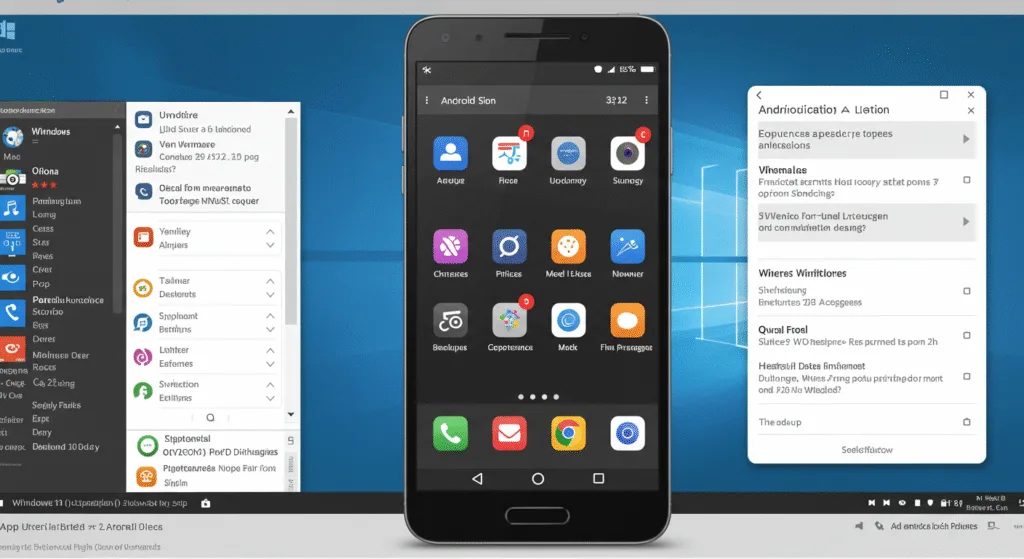
Final Tips for Using Android on Windows
Using WSA with Play Store support turns your PC into a mini Android device. It’s perfect for testing apps or just enjoying mobile content on a bigger screen. Always keep your system updated and be cautious when downloading files. This method offers a safe, effective way to get Android apps running smoothly on your Windows 10 machine.
Conclusion
Getting Android apps onto your Windows 10 computer is easier than you think. With a bit of setup—activating Windows features and installing a modified WSA—you unlock access to millions of mobile apps. Whether for work, gaming, or social media, this method makes your PC a versatile device. Follow the steps carefully, stay updated, and enjoy a seamless Android experience on your Windows 10.
Read Another Article: A Beginner’s Guide to Coding AI Apps in 2025