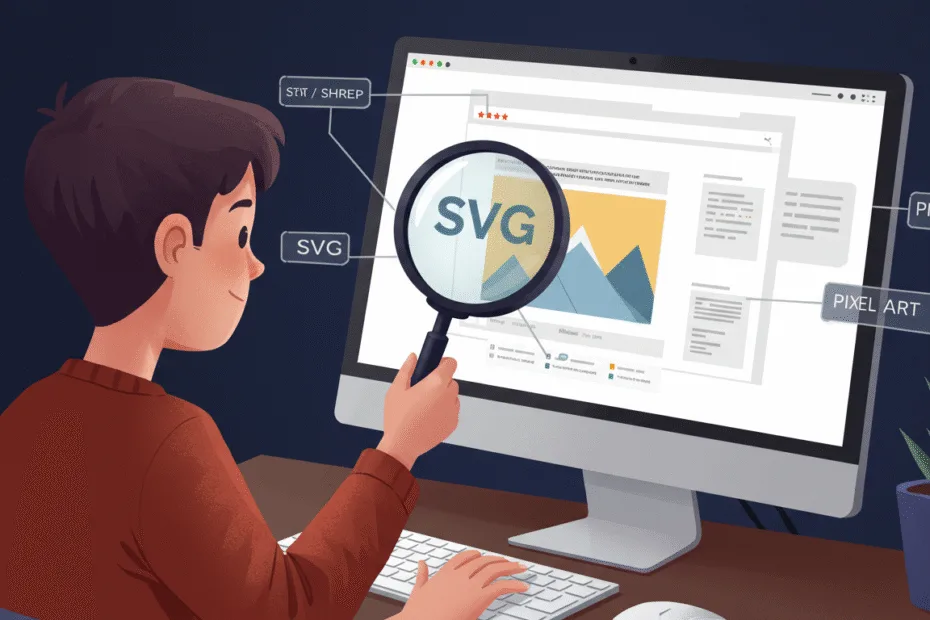Let’s begin with Lecture 42 of the HTML5 & CSS3 series. Introduction to SVG – Scalable Vector Graphics. This lecture is for absolute beginners; even kids can follow along and understand.
🎯 Objective:
By the end of this lecture, you will:
- Understand what SVG is and why it’s useful
- Be able to write basic SVG shapes like circles, rectangles, and paths
- Know how to style SVG using CSS and add interactivity with JavaScript
- Embed SVG in HTML using different methods
- Create a simple interactive SVG logo or icon that responds to clicks or hovers
🖼️ What Is SVG?
SVG stands for Scalable Vector Graphics — it’s a way to draw graphics using XML-based code .
Think of it like this:
If HTML is for text and Canvas is for drawing, then SVG is for scalable, editable, and interactive graphics — like digital drawings that you can zoom in forever and still look sharp!
📐 Why Use SVG?
| BENEFIT | DESCRIPTION |
|---|---|
| Scalable | Looks sharp on all screen sizes (perfect for logos, icons) |
| Editable | You can edit SVG with code or tools like Illustrator |
| Responsive | Scales with your layout |
| Interactive | Can be styled with CSS and controlled with JavaScript |
| Accessible | Can add labels and titles for screen readers |
| Small File Size | Often smaller than PNG for simple graphics |
🧱 Basic SVG Elements
| TAG | PURPOSE |
|---|---|
<svg> | The container for all SVG content |
<circle> | Draws a circle |
<rect> | Draws a rectangle |
<line> | Draws a straight line |
<polygon> | Draws a shape with multiple sides |
<path> | Draws complex shapes using commands likeM,L,C,Z |
💻 Try This: Draw a Smiley Face Using SVG
Let’s create a new HTML file that shows a smiley face SVG that changes when hovered or clicked.
Step 1: Create a New File
In your VS Code project folder (MyFirstWebsite), create a new file named:
svg-smiley.htmlStep 2: Add This Code
<!DOCTYPE html>
<html>
<head>
<title>SVG Smiley Face</title>
<style>
body {
font-family: Arial, sans-serif;
padding: 40px;
background-color: #f4f4f4;
text-align: center;
}
svg {
width: 200px;
height: 200px;
transition: transform 0.3s ease;
}
svg:hover {
transform: scale(1.2);
}
circle:hover {
fill: #ffcc00;
}
.mouth {
stroke-width: 5;
stroke: black;
fill: none;
}
</style>
</head>
<body>
<h2>SVG Smiley Face</h2>
<svg id="smiley" viewBox="0 0 100 100" onclick="toggleFace()">
<!-- Face -->
<circle cx="50" cy="50" r="40" fill="yellow" stroke="black" stroke-width="2"/>
<!-- Eyes -->
<circle cx="35" cy="40" r="5" fill="black"/>
<circle cx="65" cy="40" r="5" fill="black"/>
<!-- Mouth -->
<path class="mouth" d="M30 60 Q50 80 70 60" />
</svg>
<p id="faceStatus">Click the face to make it sad 😊</p>
<script>
let happy = true;
function toggleFace() {
let mouth = document.querySelector(".mouth");
let status = document.getElementById("faceStatus");
if (happy) {
// Sad face
mouth.setAttribute("d", "M30 70 Q50 50 70 70");
status.textContent = "Now it's sad 😢";
} else {
// Happy face
mouth.setAttribute("d", "M30 60 Q50 80 70 60");
status.textContent = "Click the face to make it sad 😊";
}
happy = !happy;
}
</script>
<p style="margin-top: 30px;"><a href="index.html">Back to Home</a></p>
</body>
</html>Step 3: Run with Live Server
Right-click the code → Show All Commands → Launch Live Server
🎉 You’ve created a scalable, interactive smiley face using SVG — that changes its mouth when clicked!

💡 Bonus: Style SVG with CSS
You can style SVG elements just like HTML!
Add This CSS:
circle:hover {
fill: #fff399;
}
path:hover {
stroke: red;
}Now when you hover over the face or mouth, it changes color — no JavaScript needed!
💡 Bonus: Add a Button to Toggle SVG Color
Let’s add a button that changes the face color using JavaScript.
Add HTML:
<button onclick="changeColor()">Change Face Color</button>Add JavaScript:
function changeColor() {
let face = document.querySelector("circle");
let randomColor = '#' + Math.floor(Math.random()*16777215).toString(16);
face.setAttribute("fill", randomColor);
}Now clicking the button gives your smiley a new color — fun and dynamic!
🧪 Try It Yourself!
- Make the eyes blink by toggling visibility on click
- Add a nose using
<ellipse>or<circle> - Use
transform="rotate()"to spin the face - Draw a rainbow using multiple
<path>elements
🧠 How to Use SVG in HTML
There are several ways to use SVG:
1. Inline SVG in HTML
Just like we did — full control with CSS and JS
2. Using <img> Tag
<img src="smiley.svg" alt="Smiley Face">- Fast and simple
- Cannot style with CSS or interact with JavaScript
3. Using <object> or <iframe>
<object data="smiley.svg" type="image/svg+xml"></object>- Good for embedding external SVG
- Can interact with JavaScript inside SVG
4. Using CSS Background
div {
width: 100px;
height: 100px;
background-image: url("icon.svg");
}- Great for icons
- No interaction possible
✅ Summary of What You Learned Today
| CONCEPT | DESCRIPTION |
|---|---|
| SVG | A scalable, editable, and interactive graphics format |
| Basic Shapes | circle,rect,line,polygon,path |
| ViewBox | Makes SVG responsive and scalable |
| Styling | Use CSS to style SVG elements |
| Interactivity | Use JavaScript to change SVG on click or hover |
| Inline SVG | Easiest way to make SVG interactive and styleable |
🚀 Next Lecture Preview:
In Lecture 43 , we’ll explore advanced SVG features — including animations with CSS and JavaScript , filters , and complex paths — so you can build animated icons, logos, and even SVG-based games!
Stay Updated
If you found this information useful, don’t forget to bookmark this page and Share.
HTML5 and CSS3 Compleate Series