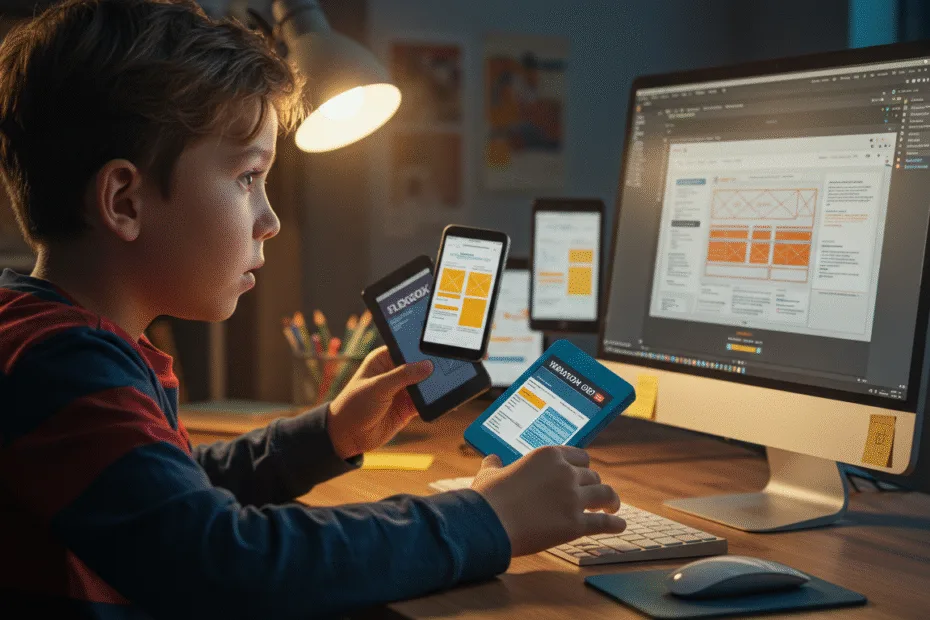Let’s begin with Lecture 44 of the HTML5 & CSS3 series. Responsive Layouts with CSS Grid & Flexbox – Combining Their Powers. This lecture is for absolute beginners; even kids can follow along and understand.
🎯 Objective:
By the end of this lecture, you will:
- Understand how to combine Flexbox and CSS Grid in one layout
- Know when to use each for different parts of a page
- Be able to create complex responsive layouts
- Build a real dashboard layout , product grid , or responsive blog layout
- Make your site adapt beautifully to all screen sizes!
🔗 Why Combine Flexbox and Grid?
Flexbox is great for:
- One-dimensional layouts (rows or columns)
- Navigation bars, buttons, cards, forms
Grid shines at:
- Two-dimensional layouts (rows AND columns)
- Dashboards, galleries, landing pages
Think of it like this:
If Flexbox is your magic wand for alignment , then Grid is your blueprint for complex structures — and together, they’re unstoppable! 🦸♂️🧱
📐 When to Use Which?
| TASK | BEST TOOL |
|---|---|
| Aligning items in a row/column | ✅ Flexbox |
| Creating multi-column layouts | ✅ Grid |
| Making a horizontal navbar | ✅ Flexbox |
| Building a dashboard with sidebar and content | ✅ Grid inside Flexbox |
| Arranging cards in a flexible list | ✅ Flexbox inside Grid |
You can use both together in the same layout — no rules say you have to choose just one!
💻 Try This: Build a Responsive Dashboard Layout
Let’s create a responsive admin dashboard using both Flexbox and Grid .
Step 1: Create a New File
In your VS Code project folder (MyFirstWebsite), create a new file named:
flexgrid-dashboard.htmlStep 2: Add This Code
<!DOCTYPE html>
<html lang="en">
<head>
<meta charset="UTF-8" />
<meta name="viewport" content="width=device-width, initial-scale=1.0"/>
<title>Responsive Dashboard</title>
<style>
:root {
--primary-color: #3498db;
--secondary-color: #2ecc71;
--bg-color: #f4f4f4;
--card-bg: white;
--spacing-sm: 10px;
--spacing-md: 20px;
--spacing-lg: 40px;
}
* {
box-sizing: border-box;
}
body {
margin: 0;
font-family: Arial, sans-serif;
background-color: var(--bg-color);
}
.container {
display: flex;
min-height: 100vh;
}
.sidebar {
width: 250px;
background-color: #2c3e50;
color: white;
padding: var(--spacing-lg);
}
.content {
flex: 1;
padding: var(--spacing-lg);
}
.header {
display: flex;
justify-content: space-between;
align-items: center;
margin-bottom: var(--spacing-lg);
}
.cards {
display: grid;
grid-template-columns: repeat(auto-fit, minmax(200px, 1fr));
gap: var(--spacing-md);
}
.card {
background-color: var(--card-bg);
padding: var(--spacing-md);
border-radius: 8px;
box-shadow: 0 2px 5px rgba(0,0,0,0.1);
}
@media (max-width: 768px) {
.container {
flex-direction: column;
}
.sidebar {
width: 100%;
order: -1; /* Show sidebar above content on small screens */
}
}
</style>
</head>
<body>
<div class="container">
<!-- Sidebar -->
<div class="sidebar">
<h2>Dashboard Menu</h2>
<ul style="list-style: none; padding: 0;">
<li><a href="#" style="color: white; text-decoration: none;">Home</a></li>
<li><a href="#" style="color: white; text-decoration: none;">Profile</a></li>
<li><a href="#" style="color: white; text-decoration: none;">Settings</a></li>
</ul>
</div>
<!-- Main Content Area -->
<div class="content">
<!-- Header -->
<div class="header">
<h1>Welcome, Alex!</h1>
<button style="background-color: var(--secondary-color); color: white; border: none; padding: 10px 20px; border-radius: 5px; cursor: pointer;">Logout</button>
</div>
<!-- Cards Section -->
<div class="cards">
<div class="card">
<h3>Users</h3>
<p>Total: 1,234</p>
</div>
<div class="card">
<h3>Sales</h3>
<p>This week: $2,300</p>
</div>
<div class="card">
<h3>Tasks</h3>
<p>Pending: 15</p>
</div>
<div class="card">
<h3>Messages</h3>
<p>New: 8</p>
</div>
</div>
</div>
</div>
<p style="text-align: center; margin-top: 30px;"><a href="index.html">Back to Home</a></p>
</body>
</html>Step 3: Run with Live Server
Right-click the code → Show All Commands → Launch Live Server
🎉 You’ve built a responsive dashboard layout where:
- The sidebar uses Flexbox for vertical layout
- The cards section uses Grid for responsive columns
- The whole layout adapts to mobile by switching to a single column
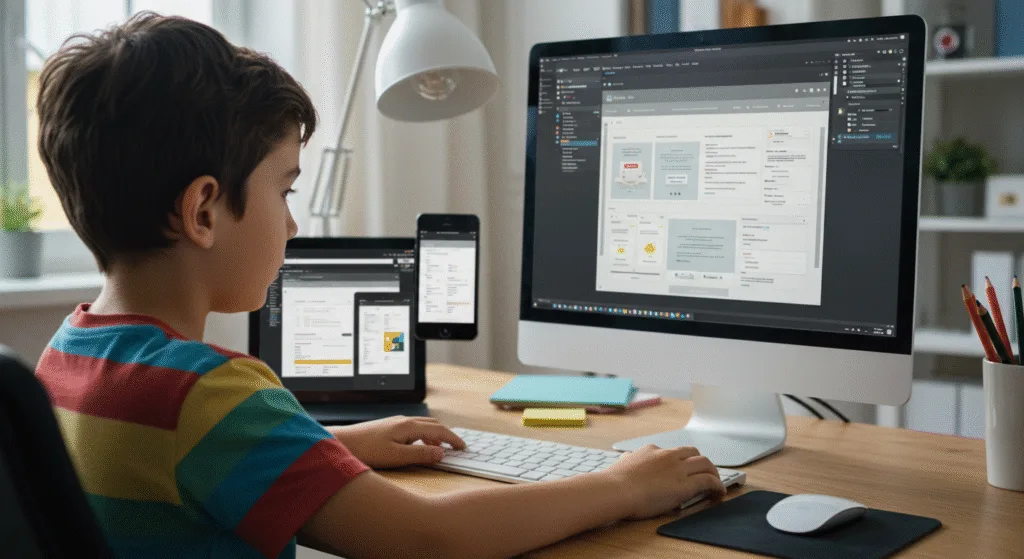
💡 Bonus: Make the Card Hover Grow and Change Color
Add this CSS:
.card:hover {
transform: scale(1.05);
background-color: #ecf0f1;
}Now your cards zoom in slightly when hovered — smooth and modern!
💡 Bonus: Add a Toggle Button for Mobile Sidebar
Update your sidebar and add a toggle button using JavaScript.
Add HTML Before .container:
<!-- Mobile Menu Toggle -->
<button id="menuToggle" style="display: none; position: fixed; top: 10px; left: 10px; z-index: 1000; background-color: var(--primary-color); color: white; padding: 10px 15px; border: none; border-radius: 5px; cursor: pointer;">☰ Menu</button>Add JavaScript:
<script>
document.getElementById("menuToggle").addEventListener("click", function () {
document.querySelector(".sidebar").classList.toggle("mobile-show");
});
</script>Update CSS:
@media (max-width: 768px) {
.menuToggle { display: block; }
.sidebar {
position: absolute;
top: 0;
left: -250px;
height: 100vh;
transition: left 0.3s ease;
}
.sidebar.mobile-show {
left: 0;
}
}Now users can open/close the sidebar on mobile — even cooler!
🧪 Try It Yourself!
- Add a footer using
flexandgrid-areatogether. - Style the cards differently using
nth-child()or@keyframes - Add a dark mode toggle that changes theme colors using JavaScript
- Make the sidebar menu items expandable with submenus using JS
✅ Summary of What You Learned Today
| CONCEPT | DESCRIPTION |
|---|---|
| Flexbox | Perfect for aligning and spacing items in one direction |
| Grid | Ideal for full-page layouts with rows and columns |
| Combining Both | Use Flexbox for nav, header, or footer — Grid for main content |
| Responsive Design | Useauto-fit,minmax(), and media queries |
| Mobile First Approach | Start designing for phones, then scale up |
| Layout Switching | On smaller screens, switch from side-by-side to stacked layout |
🚀 Next Lecture Preview:
In Lecture 45 , we’ll explore CSS frameworks like Bootstrap and Tailwind CSS — so you can build beautiful, responsive websites faster using ready-made components and utilities!
Stay Updated
If you found this information useful, don’t forget to bookmark this page and Share.
HTML5 and CSS3 Compleate Series